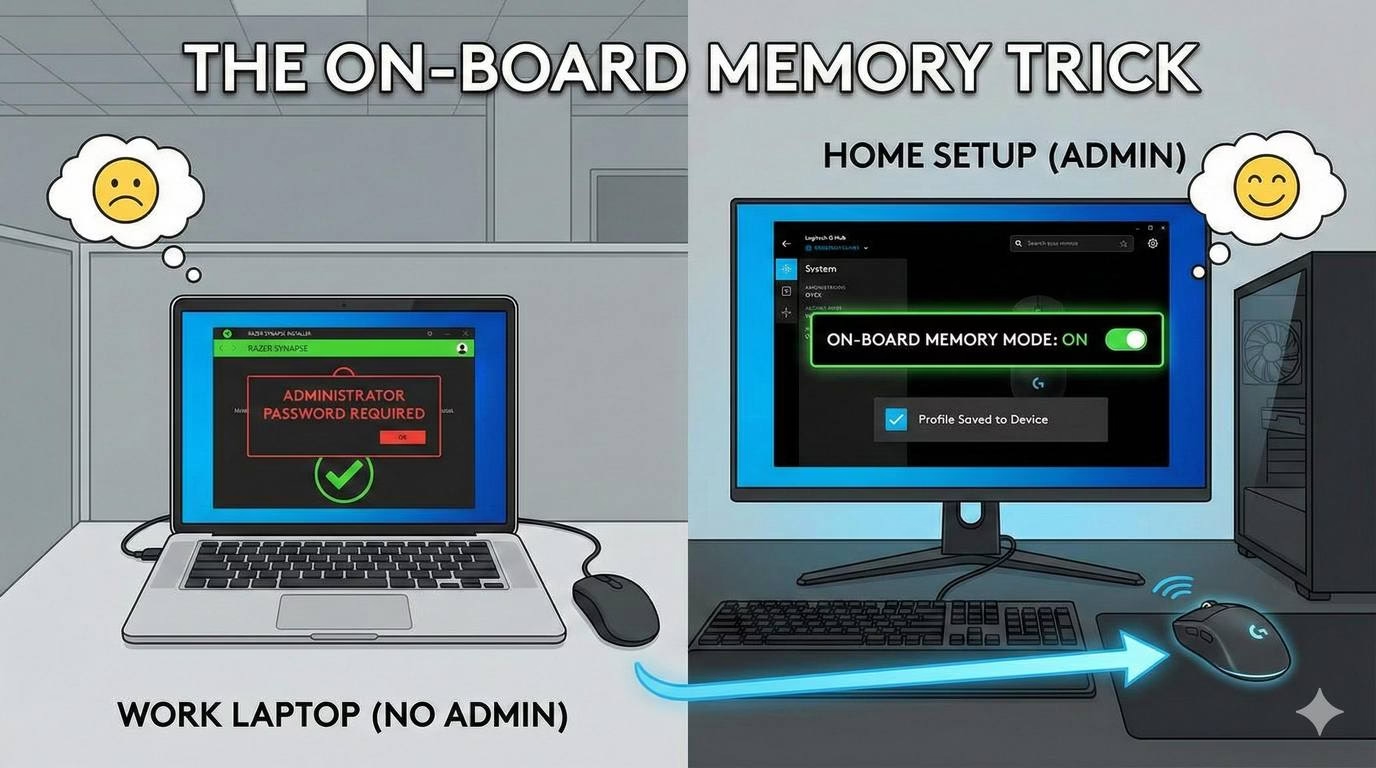IT blocked Razer Synapse or G Hub? Learn how to use your gaming mouse on a work computer without admin rights using onboard memory.
Table of Contents
A Quick Note Before We Start
This method uses your gear’s built-in features. It does not hack your machine. It does not force any software. Just be aware: if your company says no to personal devices at work, please follow the rules. This is just a look at what your hardware can do. For more smart gear tips, check out the main page at here.
The “Access Denied” Problem
You buy a great mouse. You plug it into your work laptop. Then you try to install the settings app. Suddenly, Windows asks for an admin password. You don’t have it. You’re stuck.
That really stinks. You paid for better gear. You should be able to use it.
The good news? There is a simple and legit way around this. Use your mouse’s Onboard Memory (OBM). Set it up on a computer where you do have admin rights. Save that profile to the mouse. Then, plug it into your locked-down work laptop. It will use your saved settings. No software is needed on the work computer. The mouse makers designed it to work this way.
What is Onboard Memory?
Think of Onboard Memory as a tiny storage chip inside your mouse. It can remember your favorite DPI speeds, simple button changes, and sometimes even basic lighting or a macro or two. You set it up once using the brand’s app on your own PC. Then you save that profile directly to the mouse. After that, the mouse brings those settings with it everywhere.
Your Step-by-Step Guide
Step 1: Set Up on a Personal PC
Find a computer where you can install software—like your home PC. Download the app for your mouse (like Logitech G Hub or Razer Synapse). Then, set up your preferences:
- Your DPI levels (like 400, 800, 1600).
- Any button remaps (for example, making a side button “copy” or “paste”).
- A simple macro or two, if your mouse allows it in its memory.
Make sure to create and name a profile in the app. This is what you’ll send to the mouse.
Step 2: The Most Important Part – Save to the Mouse
This is the step everyone misses. Just making a profile isn’t enough. You have to tell the app to save it to the mouse’s memory.
Look for an option like “Save to On-Board Memory” or “Export Profile to Device.” In Logitech’s app, it’s called “On-Board Memory Mode.” Click it. Make sure you see a success message.
Step 3: Take It to Work and Plug It In
Now, plug the mouse into your work laptop. It should work right away with your custom DPI and button layouts. No installs. No admin password. If it doesn’t work at first, unplug it and plug it back in. If it still fails, go back to your home PC and make sure you completed Step 2 correctly.
Tips for Different Mouse Brands
Logitech Mice
Logitech’s onboard memory is solid. It reliably saves DPI and button remaps. Their G Hub software can be clunky, but once you turn on “On-Board Memory Mode” and save your profile, your settings will stick on any computer.
Razer Mice
Razer can be hit or miss. Some mice only save one profile. Often, complex macros and fancy lighting won’t save properly. The rainbow lighting usually returns if the Synapse app isn’t running. Test everything at home before you rely on it at work.
Lamzu and Other New Brands
Some newer brands, like Lamzu, offer a great feature: a web-based driver. This is a web page that can configure your mouse. You don’t need to install anything. You don’t need admin rights to run a browser. This is the best solution for a locked-down laptop. Check your mouse’s website for a “Web Driver” or “Web App.”
What You Might Lose
Let’s be real. You won’t get every single feature.
- Advanced Macros: Complex multi-step actions often need the software running to work.
- Fancy Lighting: RGB colors often go back to a simple default.
- App-Specific Profiles: The mouse can’t automatically switch settings for different programs by itself.
If you need these specific features, you’ll have to ask your IT team for permission to install the software.
Quick Troubleshooting
- Mouse acts basic: You probably didn’t save the profile to the mouse. Go back to a PC with admin rights and do Step 2 again.
- Lighting looks wrong: Lighting usually needs the app. Try to pick a simple, saved lighting effect or just ignore it.
- Macros don’t work: Simplify your macros. Razer mice, in particular, often don’t save complex ones to the onboard memory.
A Quick Reminder on Company Rules
This method uses standard, legitimate features. It is not a hack. But you must follow your company’s rules. Some workplaces ban all personal devices. If you need special software to do your job, ask your IT department. Don’t try to sneak it in. You are responsible for your actions. The good news is that saving your settings to onboard memory ensures your mouse won’t default back to flashing rainbow colors, helping you maintain a professional aesthetic at work.
Let’s Wrap It Up
Here’s the simple plan: Use a personal computer to set up your mouse. Save your DPI and button layout directly to the mouse’s memory. Then, enjoy your custom settings on any computer, even your locked-down work laptop. It’s a smart, simple way to make your workday better.